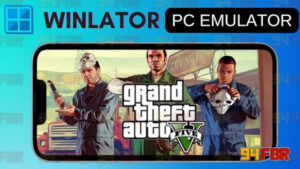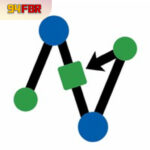Winlator
Description
Introduction to Winlator
With the increasing power of Android devices, users are seeking ways to run Windows applications and games on mobile platforms. Winlator is an advanced emulator designed to enable users to run Windows (x86_64) applications and games on Android devices.
This guide provides an in-depth exploration of Winlator, covering its features, installation process, compatibility, performance optimization, and how to use it to run PC applications and games seamlessly on Android.
What is Winlator?
Winlator is a Windows emulator for Android that leverages Wine, Box86, and Box64 to enable compatibility between Windows software and Android’s ARM64 architecture. It also integrates Vulkan API to enhance gaming performance, making it a powerful solution for users looking to run PC games and applications on Android devices.
Key Features of Winlator
Winlator offers several features that make it one of the best solutions for running Windows applications on Android:
1. Compatibility
- Supports DirectX 9, 10, 11, and 12 via DXVK and VKD3D.
- Runs applications built with the .NET Framework.
- Optimized for Unity Engine-based games.
2. Performance Presets
- Comes with pre-configured performance profiles:
- Gaming Mode: Optimized for maximum performance.
- Stability Mode: Balanced performance and stability.
- Compatibility Mode: Ensures the highest level of application compatibility.
3. Optimized for Android Devices
- Designed primarily for Snapdragon processors with Adreno GPUs.
- Utilizes Turnip drivers to maximize Vulkan performance.
- Requires Vulkan 1.1+ support for optimal functionality.
4. Control Features
- Supports RTS keyboard mapping for strategy games.
- Built-in gamepad support for a better gaming experience.
- Offers resolution scaling for enhanced graphics.
How to Install and Set Up Winlator
1. Downloading the Winlator APK
To install Winlator, follow these steps:
- Visit the official Winlator website or its 94FBR.io
- Download the latest APK version.
- Ensure your device allows installation from unknown sources by enabling it in Settings > Security > Install unknown apps.
2. Installing Winlator APK
- Open the downloaded APK file.
- Follow the installation prompts.
- Once installed, launch Winlator to begin configuration.
3. Initial Configuration
- When first launched, Winlator will create necessary system files.
- Set up a container to emulate a Windows environment.
- Adjust RAM allocation, graphics settings, and input controls for better performance.
How to Run Windows Applications and Games on Winlator APK
1. Preparing Game Files
- Obtain the game setup files from a legitimate source.
- Transfer the files to a designated folder on your Android device.
2. Installing the Game in Winlator
- Open Winlator and create a new container.
- Select the game setup file and proceed with installation.
- After installation, the game will be accessible from Winlator’s application menu.
3. Launching and Playing Games
- Start the installed game via Winlator’s interface.
- Adjust graphics settings and input controls for an optimized experience.
System Requirements and Compatibility
1. Minimum System Requirements
- Operating System: Android 9.0 or later
- Processor: ARM64 CPU (Snapdragon recommended)
- Graphics: Vulkan 1.1+ support
- RAM: At least 6GB for 3D games
2. Recommended Specifications
- High-end Snapdragon processor for smoother performance.
- 8GB+ RAM to ensure stable performance.
- Adreno GPU for best compatibility with Vulkan API.
3. Known Compatibility Issues
- Devices with MediaTek, Exynos, and Kirin chipsets may experience performance issues.
- Some applications may not function properly due to hardware limitations.
- Workarounds like adjusting Vulkan settings or using compatibility mode can improve functionality.
Tips for Optimizing Performance
1. Adjusting Graphics Settings
- Lower resolution and disable unnecessary graphical effects to improve FPS.
- Use DXVK instead of OpenGL for better DirectX emulation.
2. Managing System Resources
- Close background apps before running games.
- Monitor device temperature to avoid overheating.
3. Utilizing Performance Presets
- Switch to Gaming Mode for high-performance gaming.
- Use Stability Mode for apps that require a balanced approach.
Comparing Winlator with Other Windows Emulators
| Feature | Winlator | ExaGear | Wine for Android |
|---|---|---|---|
| DirectX 9-12 Support | Yes | No | No |
| Vulkan API Support | Yes | No | No |
| Gamepad Support | Yes | Yes | No |
| Free to Use | Yes | No (Paid) | Yes |
Winlator outperforms alternatives like ExaGear and Wine for Android, thanks to its DirectX support, Vulkan integration, and optimized Android compatibility.
Frequently Asked Questions (FAQs)
1. Is Winlator Free?
Yes, Winlator is completely free and open-source.
2. Can I Play Any Windows Game on Android Using Winlator?
Not all games are supported, but many DirectX-based and Unity Engine games work smoothly.
3. Does Winlator Support External Keyboards and Game Controllers?
Yes, USB and Bluetooth controllers are supported.
4. How Do I Fix Performance Issues in Winlator?
- Lower resolution and graphical settings.
- Use Vulkan instead of OpenGL.
- Enable Gaming Mode for better performance.
5. Is Winlator Safe to Use?
Yes, as long as you download it from the official website or GitHub, it is completely safe.
Conclusion
Winlator is a powerful tool for running Windows applications and PC games on Android devices. With support for DirectX, Vulkan, and optimized performance modes, it provides a seamless Windows experience on mobile.
Images